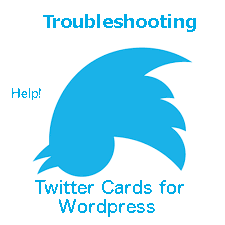
Troubleshooting Twitter Cards for WordPress.COM
WordPress.COM users do not have the ability to specify which kinds of cards they want. WordPress.COM users cannot the edit meta data of a twitter card (such as photo height, description title etc.) on their site to force compliance with Twitter Cards. Indeed, if one attempts to include twitter meta data WordPress strips it out. Instead, WordPress.COM intelligently chooses which card to use based upon content. This can be problematic for some users who wish to further customize their cards. Unfortunately, you are stuck with what Twitter determines the card style to be. WordPress.ORG users are able to edit the meta data in a card to display exactly what they want.
Setting up Twitter Cards for WordPress.COM
Verify them for different kinds: Photo, Gallery, and Summary.
You only need to verify them once then the right one will be shown. To verify you need to validate the post not your front-page URL. You may need to enter administrative information and then check your email to ensure the card was valid:
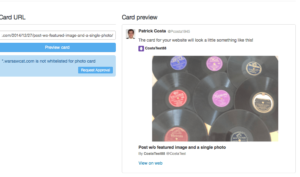
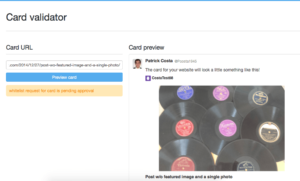
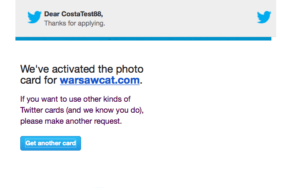
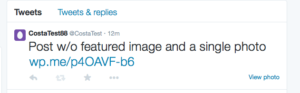
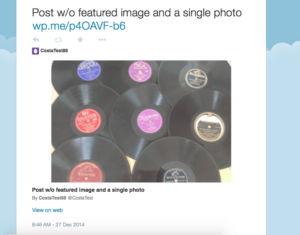
Note: Twitter users must click on
“View Photo” in order to expand the card
Twitter Card Validator https://cards-dev.twitter.com/validator
WordPress.COM and Twitter Player Cards
Player cards are a special type of video player card. WordPress.COM requires VideoPress in order to embed videos. It appears that using either a VideoPress embed or a Youtube embed one cannot get a Twitter Player Card to verify. This appears to be the case because WordPress.COM forbids iframes and Twitter needs them in order to properly display and run videos.
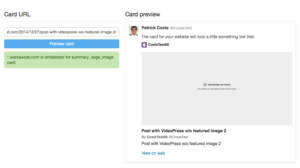
Note: It was verified as a Twitter Card: Summary Large Image card.
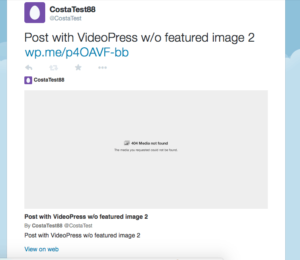
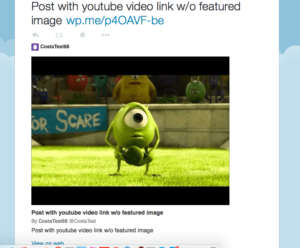
However, with Vine the video embed got tagged as a Summery Card. It could be that the embed did not take, though WordPress.COM should be able to take Vine embeds.
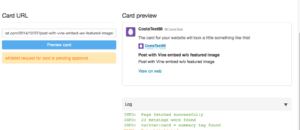
Domain Names and Twitter Cards
It does not matter if you change your WordPress.COM domain name to something different. Your linked twitter account will adjust. However, your cards will lose their verification and revert to the default setting. To rectify the situation you will need to re-verify your twitter cards by:
1. Re-submitting the post using the Twitter Card validator or
2. Making a new post and verifying it. Twitter may automattically re-verify the cards once one card-type has been verified.
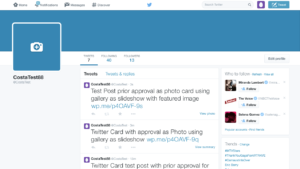
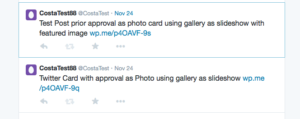

Note 1: I was able to get the photo-card re-verified very quickly (as seen above) but my old gallery-cards have not updated so quickly when compared to my new gallery cards.
- New Gallery Cards created under new domain displayed quickly after being approved.
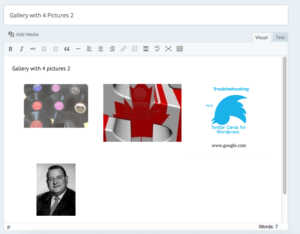
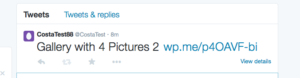
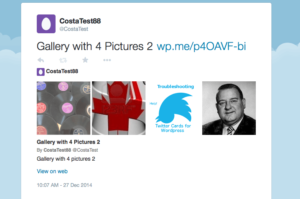
- Old Gallery Style Card under Old Domain name
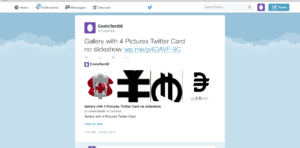
After the switch to a new domain I had to manually re-verify the gallery-card. Once I did that, everything was back to normal for this card.
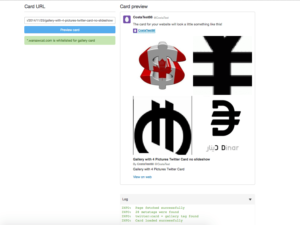

Troubleshooting
- If you include a featured image it will automattically default to a photo-card. You need to drop the featured image if you want any other kind of card.
- Make sure the pictures are the correct format, file, and size.
Twitter recommends that pictures be larger than 160 x 160 pixels. WordPress.COM users can only use gifs, pngs, and jpg picture formats. - Need to submit your POST (not website) as an example for Twitter to approve. This is called “whitelisiting”. Need to do this for each card-type. For example, WordPress.COM users need to submit an example post for photo card and an example post for gallery card.
Example posts for the summary card-type are not needed as the summary card-type is the default.
Note: If you have an outdated version of your card, it takes Twitter up to one week for its crawlers to re-crawl and update Twitter servers.
https://dev.twitter.com/cards/troubleshooting#outdated - If you look at your twitter feed, users need to click on “view details”, “view summary” or “view photo”. Twitter does not automattically display the photos in the tweet. Users must view details to see more.
- If you changed your pictures on your cards it will take Twitter up to 7 days to clear its cache and display the right one.
- WordPress.COM (including some themes) offer an “image” custom post. It does not matter to Twitter if the post type says image.
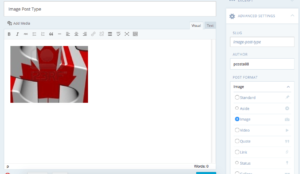
- If one just posts to Twitter via WordPress Twitter may not tell you what kind of card it is. You may have to refresh the page a couple times for it show-up or verify the card and then refresh.
Gallery Troubleshooting
1. To get a gallery card on Twitter WordPress.COM, users need to create a gallery of 4 images in order for it be displayed correctly as Twitter under a gallery-card format will only display the first 4.
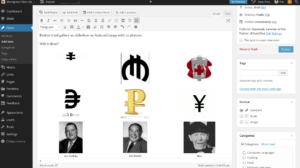
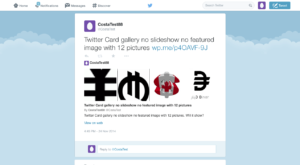
Note: If you randomize images in the WordPress gallery the images will not be randomized on a twitter-gallery card. Though, if one waits a week for Twitter to clear it’s cache and then re-click on the Twitter card that might change the images.
- If you use Gallery as a slideshow it will automattically default to summary card.
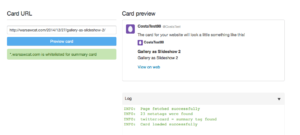
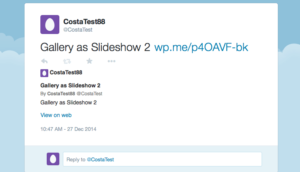
- If you include one image in a gallery the card will default to a photo-card but with errors.
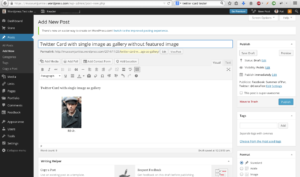
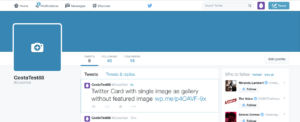
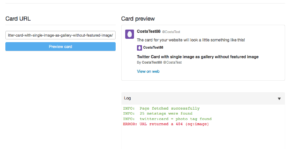
- If you include a featured image with gallery it will default to photo card.
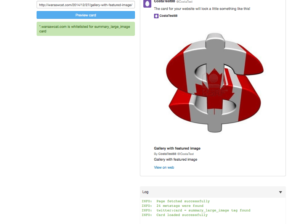
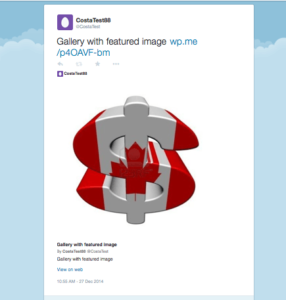
Twitter Not Connecting:
Make sure you set your site visibility correctly: Dashboard–>Settings–>Reading–>Site Visibility and allow for search indexing. Not being searchable may prevent your site from getting whitelisted and thereby approved by Twitter.
Twitter Analytics for WordPress.COM
Twitter supports analytics for WordPress.COM users. However, to examine your analytics you need to log into the Twitter account associated with your WordPress.COM account
—https://analytics.twitter.com/
–See also: https://support.twitter.com/articles/20170934-twitter-card-analytics-dashboard
TL;DR Chart
In sum, use the Twitter Card Validator to check your Twitter card and use the chart below as a guide in what to expect.
| POST FEATURES | TWITTER CARD |
| Post without featured image with a single photo | Photo Card |
| Post with featured image | Summary Large Image Card |
| Post with VideoPress or YouTube | Summary Large Image Card |
| Post with Vine | Summary Card (ie regular tweet) |
| Post with Gallery media enabled | Gallery Card |
| Post with Gallery as a slideshow | Summary Card |
| Post with Gallery and a featured image | Summary Large Image |
| Post with Gallery containing exactly one image | Photo Card |
| Post with text | Summary Card (ie regular tweet) |
| Post with a single photo (not as featured image) | Photo Card |
Support Links:
—https://dev.twitter.com/cards/troubleshooting
—https://twittercommunity.com/c/cards
—https://dev.twitter.com/cards/cms-integration#wordpress_com
—http://www.wpbeginner.com/wp-tutorials/how-to-add-twitter-cards-in-wordpress/
—http://davidwalsh.name/twitter-cards —https://blog.bufferapp.com/twitter-cards-guide
[counterize type=”keywords”] [counterize type=”hits”]